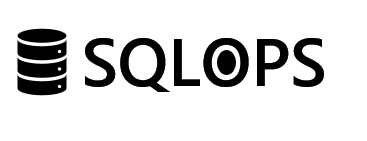SQL Server’s ability to communicate effectively within an Always On Availability Group (AG) setup is crucial for maintaining high availability and disaster recovery. Error 26023, which occurs when the SQL Server service is unable to start due to a TCP port already in use, can disrupt this communication, posing a significant challenge to database administrators. This blog post delves into identifying and resolving TCP port conflicts, ensuring seamless SQL Server operations.
Understanding Error 26023
What Causes Error 26023? This error is triggered when SQL Server attempts to bind to a TCP port that’s already occupied by another process or service. The conflict prevents SQL Server from starting, impacting the availability of databases within AGs.
Why It’s Problematic A running SQL Server instance is fundamental to the operation of Always On AGs. A failure to start due to port conflicts directly affects database availability and, by extension, the overall resilience of your SQL Server environment.
Tactical Resolution Steps
1. Identify the Culprit Process
Utilize the command line tool netstat or a graphical tool like TcpView to identify which process is using the conflicting port. The command below filters netstat output for the port SQL Server is trying to use:
netstat -ano | findstr :<YourPortNumber>
With the PID (Process ID), you can identify the process in Task Manager or use the Get-Process PowerShell cmdlet.
2. Reconfigure the SQL Server Network Port
If the conflicting process is non-critical, consider reassigning it to another port. However, if changing the other process’s port isn’t feasible, SQL Server’s port can be adjusted in the SQL Server Configuration Manager under the network configuration for your instance.
3. Apply Changes and Restart
After resolving the port conflict, restart the SQL Server service to apply the new configuration. Verify that the service starts successfully and that connectivity within the AG is restored.
Proactive Measures and Best Practices
Comprehensive Port Management Maintain a detailed inventory of port assignments across your environment to prevent conflicts. Establishing a range of dedicated ports for SQL Server instances can aid in this effort.
Regular Audits Perform regular system audits to check for new applications or services that might conflict with SQL Server’s configured ports, especially in dynamic environments where new software installations are common.
Utilize Dynamic Ports Wisely While SQL Server can use dynamic ports, specific port assignments for instances in AGs can mitigate unexpected conflicts and simplify troubleshooting and network configuration.
Error 26023, though disruptive, can be effectively managed with a proactive approach to port management and a clear strategy for conflict resolution. Ensuring that SQL Server has the necessary network access to participate in Always On AGs is paramount for maintaining the high availability and disaster recovery capabilities of your database environment.
For database administrators seeking further assistance with Error 26023 or aiming to optimize their Always On Availability Group configurations, SQLOPS offers targeted support and strategic insights. Leveraging our expert knowledge can help navigate complex challenges, ensuring your SQL Server instances remain robust and resilient.