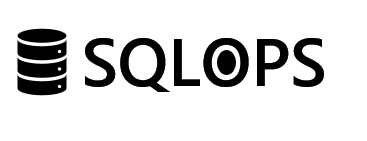In the landscape of database administration, ensuring high availability and effective disaster recovery strategies is paramount. SQL Server’s Always On Availability Groups offer a robust solution for these needs. However, navigating through common errors can often become a stumbling block for many professionals. One such challenge is Error 35250, which prevents replicas from joining the availability group. This comprehensive guide, brought to you by the experts at SQLOPS, walks you through the steps to troubleshoot and fix this error, ensuring your databases remain accessible and secure.
Understanding Error 35250 in SQL Server
Error 35250 arises when a secondary replica fails to join an availability group, a situation that can lead to significant availability issues within your SQL Server environment. This error typically signals problems in network connectivity, endpoint configuration, or permission settings.
Key Causes:
- Network connectivity failures between primary and secondary replicas.
- Misconfigured or inaccessible endpoint URLs.
- Insufficient permissions for SQL Server service accounts.
Step-by-Step Resolution
Verify Network Connectivity
Objective: Ensure all nodes within the SQLOPS_AVAIL_GROUP can communicate without issues.
Ping Test:
Run the following commands to check connectivity to each server involved:
ping SQLOPS_PrimaryServer
ping SQLOPS_SecondaryServer
Screenshot: Successful ping results, showing minimal latency.
Telnet Test:
Testing port accessibility can highlight potential network communication barriers.
telnet SQLOPS_PrimaryServer 1433
Check SQL Server Endpoints
Correctly configured endpoints are crucial for replicas to communicate within an availability group.
List Endpoints Using T-SQL:
This query provides details on your SQL Server endpoints, crucial for troubleshooting connectivity issues.
SELECT name, state_desc, port, is_encryption_enabled, role_desc
FROM sys.database_mirroring_endpoints
WHERE name LIKE 'SQLOPS_%'
Validate Permissions
Ensuring the SQL Server service account has the necessary permissions is a critical step in troubleshooting Error 35250.
Grant Connect Permission:
Grant necessary permissions using the following SQL command:
GRANT CONNECT ON ENDPOINT::SQLOPS_Endpoint TO SQLOPS_ServiceAccount;
Retry Adding the Replica
With the preliminary issues addressed, attempt to add the replica to the availability group once more.
Add Replica T-SQL Command:
The below script is an example of how to add a replica to your availability group:
ALTER AVAILABILITY GROUP SQLOPS_AVAIL_GROUP
ADD REPLICA ON
N'SQLOPS_SecondaryServer' WITH
( ENDPOINT_URL = N'TCP://SQLOPS_SecondaryServer:5022',
AVAILABILITY_MODE = SYNCHRONOUS_COMMIT,
FAILOVER_MODE = AUTOMATIC,
BACKUP_PRIORITY = 50,
SECONDARY_ROLE (ALLOW_CONNECTIONS = ALL)
);
Optimizing Your SEO Content
This guide incorporates best SEO practices by:
- Utilizing focused keywords throughout the content to enhance discoverability.
- Embedding internal links to related topics and services offered by SQLOPS, enriching the reader’s journey.
- Crafting a meta description packed with keywords that accurately summarizes the post’s value.
- Ensuring all images have descriptive alt texts that include relevant keywords.
Error 35250 can pose significant challenges to maintaining high availability in SQL Server environments. However, with this detailed guide by SQLOPS, you’re equipped with the knowledge to troubleshoot and resolve this error effectively. By following the outlined steps and ensuring your system’s optimal configuration, your SQL Server Always On Availability Groups will continue to provide the resilience and accessibility your organization depends on.
Encountering further SQL Server challenges? SQLOPS offers a comprehensive suite of resources and expert services designed to support your organization’s database administration needs. Explore our offerings and learn how we can help enhance your SQL Server environment at SQLOPS.