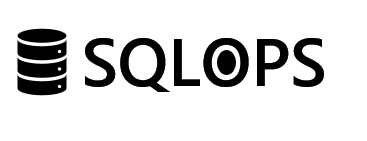Ensuring seamless integration and configuration of SQL Server Always On Availability Groups necessitates a solid foundation within a Windows Server Failover Cluster (WSFC). Error 41131 highlights a common pitfall where a server, designated for Always On configurations, is not recognized as a part of a WSFC node. SQLOPS’s guide aims to address this issue head-on, providing clear and actionable steps to correct this misconfiguration and streamline your SQL Server Always On setup.
Identifying Error 41131 in SQL Server
Error 41131 can impede the setup or expansion of Always On Availability Groups by signaling that a server is incorrectly configured outside the WSFC environment required for Always On functionality.
Primary Reasons for Error 41131:
- The server intended for Always On participation is not a WSFC cluster member.
- Misconfiguration or communication issues between SQL Server and WSFC.
Correcting Error 41131
Confirm WSFC Membership
Objective: Ensure all servers intended for Always On Availability Groups are members of a WSFC.
Verify Cluster Membership:
Using the Failover Cluster Manager on Windows Server, check that the SQL Server host is listed as a node within the cluster. If not, it must be added to the cluster through the Failover Cluster Manager or PowerShell commands.
Add Server to WSFC
In instances where the server is not part of the WSFC, taking steps to include it in the cluster is necessary.
Incorporate Server into Cluster:
This process involves using the Failover Cluster Manager to add the server as a node within the existing cluster configuration, ensuring it meets all WSFC prerequisites for network and storage.
Enable Always On Feature
With the server now part of the WSFC, enabling the Always On feature within SQL Server Configuration Manager is crucial for proceeding with Availability Group configurations.
Activate Always On:
Navigate to SQL Server Configuration Manager, select the SQL Server service, and in the service properties, check the box to enable Always On Availability Groups. This action requires a restart of the SQL Server service.
Reattempt Always On Configuration
After addressing the WSFC membership issue and ensuring the Always On feature is enabled, proceed to configure the Always On Availability Group through SQL Server Management Studio (SSMS).
Setup Always On Availability Group:
Utilize the New Availability Group Wizard in SSMS to create or modify your Availability Group, adding the newly configured server as a replica.
Encountering Error 41131 during the setup of SQL Server Always On Availability Groups underscores the importance of proper WSFC configuration and membership. By following the steps outlined by SQLOPS, administrators can effectively navigate this error, ensuring that all components align correctly for optimal Always On functionality.
Facing complexities with SQL Server Always On Availability Groups or WSFC configurations? SQLOPS is equipped with the expertise and resources to assist. Our dedicated team is ready to help streamline your SQL Server setups for enhanced performance and reliability. Learn more about our services and how we can support your database environments at SQLOPS.