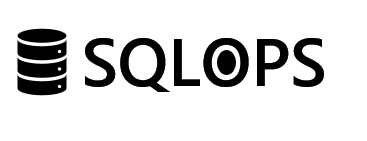Introduction
High availability and disaster recovery are paramount for businesses to ensure continuous operation and data protection. SQL Server’s Always On Availability Groups (AGs) offer a robust solution for achieving these goals. This blog post provides a comprehensive step-by-step guide to implementing Always On AGs, ensuring your databases are highly available and disaster recovery is straightforward.
What are Always On Availability Groups?
Always On Availability Groups is a high-availability and disaster recovery feature introduced in SQL Server 2012. It allows you to replicate databases between multiple SQL Server instances, providing automatic failover support for a set of user databases, known as availability databases.
Benefits of Using Always On Availability Groups
- High Availability: Automatic failover support for one or more databases.
- Disaster Recovery: Secondary replicas can be located in different geographical locations.
- Read-Scaling: Secondary replicas can be used for read-only workloads, offloading the primary replica.
Prerequisites
- SQL Server Enterprise Edition (2012 or later)
- Windows Server (2012 or later) with Windows Failover Clustering feature.
- Synchronous-commit mode requires a low-latency network environment for optimal performance.
Step 1: Prepare Windows Failover Clustering
- Install Windows Failover Clustering Feature: Ensure all SQL Server instances that will participate in the AG are part of a Windows Server Failover Cluster (WSFC).
- Validate Cluster Configuration: Use the Failover Cluster Manager to validate the configuration and ensure all nodes can communicate effectively.
Step 2: Enable Always On Availability Groups
- SQL Server Configuration Manager: Open SQL Server Configuration Manager on each SQL Server instance.
- Enable Always On: Navigate to SQL Server services, right-click on the SQL Server service, choose properties, and enable the “Always On Availability Groups” feature under the service tab.
Step 3: Create an Availability Group
- SQL Server Management Studio (SSMS): Connect to the primary SQL Server instance.
- New Availability Group Wizard: Right-click on the “Always On High Availability” group and launch the New Availability Group Wizard.
- Specify Availability Group Name: Choose a meaningful name for your availability group.
- Select Databases: Add databases to the availability group. Note: Databases must be in full recovery mode.
- Specify Replicas: Add SQL Server instances to host replicas of the availability group databases. Configure synchronous or asynchronous data replication and automatic or manual failover.
- Listener Configuration: Configure a listener for client connections to the primary or secondary replica (optional but recommended for seamless failover).
Step 4: Validate Availability Group Configuration
- Failover Testing: Test failover between the primary and secondary replicas to ensure automatic or manual failover operates as expected.
- Data Synchronization: Verify that data is replicating correctly between the primary and secondary replicas.
- Performance Monitoring: Monitor the performance impact on your SQL Server instances and adjust configurations as necessary.
Implementing Always On Availability Groups in SQL Server enhances your database’s availability and disaster recovery capabilities. By following this step-by-step guide, you can ensure your databases remain available during server failures and maintenance windows, providing peace of mind and continuous operation for your business.
For more detailed guidance and other disaster recovery options in SQL Server, visit SQLOPS. Our team of experts is ready to assist you in optimizing your SQL Server environment for maximum uptime and efficiency.