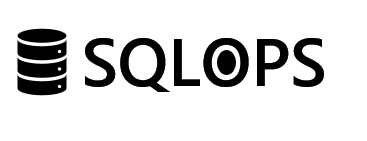To read data from a Snowflake database into SQL Server, you can use the following methods:
Use the SQL Server Integration Services (SSIS) to create a package that transfers data from Snowflake to SQL Server.
Use the Snowflake Data Provider for SQL Server to create a linked server in SQL Server that connects to Snowflake, allowing you to use Transact-SQL (T-SQL) to query the Snowflake data.
Use the Snowflake JDBC driver to create a connection to Snowflake from SQL Server and use T-SQL to query the data.
Use a third-party tool such as Talend, Fivetran, or Dataform to automate the data transfer between Snowflake and SQL Server.
You will need to have a Snowflake account, and the proper credentials to access the data. And also you should have the correct version of Snowflake driver in your SQL Server.
Here is an example of how to read data from a Snowflake table into a SQL Server table using the SQL Server Integration Services (SSIS) package:
Create a new SSIS package and add a Data Flow Task to the Control Flow tab.
Inside the Data Flow Task, add a Snowflake Source component and configure it to connect to your Snowflake account using your credentials.
In the Snowflake Source component, specify the table or query that you want to read data from.
Add a SQL Server Destination component to the Data Flow Task and configure it to connect to your SQL Server instance.
In the SQL Server Destination component, specify the table that you want to insert the data into.
Map the columns from the Snowflake Source component to the SQL Server Destination component.
Run the SSIS package and the data from the Snowflake table will be transferred to the SQL Server table.
Please note that you need to have SQL Server Data Tools (SSDT) and Snowflake ADO.NET provider installed in your machine to be able to use the Snowflake Source component.
Here is an example of how to create a linked server in SQL Server that connects to a Snowflake database and query data from it using Transact-SQL (T-SQL):
Open SQL Server Management Studio (SSMS) and connect to your SQL Server instance.
In the Object Explorer, right-click on the “Linked Servers” folder and select “New Linked Server.”
In the “New Linked Server” dialog box, enter a name for the linked server (e.g. “SNOWFLAKE”) and select “Other data source” as the provider.
In the “Provider” field, select “SnowflakeDSI”
In the “Data source” field, enter the name of your Snowflake account (e.g. “myaccount.snowflakecomputing.com”).
In the “Location” field, enter the name of the Snowflake warehouse and database you want to connect to (e.g. “MYWAREHOUSE/MYDATABASE”).
In the “Provider string” field, enter the connection string including your account name, username, and password.
Click “OK” to create the linked server.
You can now query the data from the Snowflake table by using the following T-SQL query:
SELECT * FROM SNOWFLAKE...MYTABLEPlease note that you need to have Snowflake Data Provider for SQL Server, and the correct version of it, installed on your machine.
Also, you need to have the correct permissions to access the Snowflake warehouse and database.
Please also note that for security reason, it is recommended to use the “Security” tab in the Linked Server properties to map the local login to a Snowflake user.