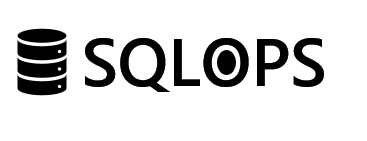Container technology has revolutionized the way we deploy and manage applications, offering unparalleled agility and consistency across development, testing, and production environments. SQL Server, Microsoft’s enterprise-grade relational database, is no exception. Running SQL Server in Docker containers not only simplifies deployment but also facilitates a seamless development-to-production workflow. This guide will walk you through the process of deploying and managing SQL Server in Docker containers, ensuring you can take full advantage of this powerful combination.
Why Docker for SQL Server?
- Portability: Docker containers can run on any system that supports Docker, making it easy to move applications and databases between environments.
- Consistency: Docker ensures that SQL Server runs the same way, everywhere, every time.
- Isolation: Containers provide a secure, isolated environment for your SQL Server instances, reducing the risk of conflicts and making it easier to manage dependencies.
- Scalability: Easily scale your SQL Server instances up or down to meet demand without extensive configuration.
Prerequisites
Before you begin, ensure you have Docker installed on your system. You should also be familiar with basic Docker commands and concepts.
Deploying SQL Server on Docker
1. Pull the SQL Server Docker Image
Microsoft provides official Docker images for SQL Server. To get started, pull the latest SQL Server image from the Docker Hub:
docker pull mcr.microsoft.com/mssql/server:2019-latest
2. Run SQL Server in a Docker Container
Launch a new container running SQL Server:
docker run -e 'ACCEPT_EULA=Y' -e 'SA_PASSWORD=yourStrong(!)Password' \
-p 1433:1433 --name sqlserver \
-d mcr.microsoft.com/mssql/server:2019-latest
This command sets essential environment variables, maps the default SQL Server port, and starts SQL Server in detached mode.
3. Connect to SQL Server
Once the container is running, connect to SQL Server using your preferred SQL client using the credentials provided at startup.
Managing SQL Server Containers
Monitoring Container Performance
Use Docker commands to monitor your SQL Server container’s performance:
docker stats
Data Persistence
To persist SQL Server data, use Docker volumes:
docker run -e 'ACCEPT_EULA=Y' -e 'SA_PASSWORD=yourStrong(!)Password' \
-p 1433:1433 --name sqlserver \
-v sqlserverdata:/var/opt/mssql \
-d mcr.microsoft.com/mssql/server:2019-latest
This command mounts a volume for the SQL Server data directory, ensuring data persists beyond the container’s lifecycle.
Backup and Recovery
Backup and recovery with SQL Server in Docker can be managed through standard SQL Server backup procedures or by managing Docker volumes with external backup tools.
Best Practices
- Regularly update your SQL Server Docker images to ensure security and performance.
- Manage resources by configuring Docker to limit CPU and memory usage per container.
- Secure your SQL Server instances by using Docker’s networking features to control access.
Deploying SQL Server on Docker combines the power of SQL Server with the flexibility and efficiency of containerization. By following this guide, you can deploy, manage, and scale your SQL Server instances more effectively, whether for development, testing, or production environments.
Embrace the agility and portability of Docker for your SQL Server databases. If you need assistance or have questions about containerizing your SQL Server instances, SQLOPS is here to help. Reach out for expert support on implementing and optimizing your container-based database solutions.