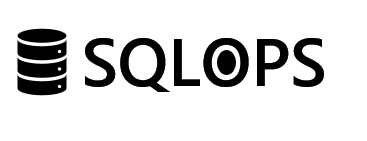Introduction
Interactive dashboards are crucial for visualizing and interpreting complex data. PowerBI, a powerful data visualization tool, offers an intuitive way to create these dashboards. This guide is designed for beginners looking to harness the power of PowerBI for effective data presentation.
Step 1: Getting Started with PowerBI
Begin by setting up your PowerBI environment.
Setting Up PowerBI
- Download and Install PowerBI Desktop: Ensure you have the latest version.
- Familiarize Yourself with the Interface: Explore the various menus and options.
Step 2: Importing and Preparing Data
Data is the foundation of any dashboard.
Importing Data Sources
- Connect to Various Data Sources: PowerBI allows connections to databases, Excel files, web services, and more.
- Load Data: Import the data you need for your dashboard.
Data Transformation and Cleaning
- Use Power Query Editor: Clean, transform, and shape your data for analysis.
- Create Relationships: Define relationships between different data sets.
Step 3: Creating Visualizations
This is where you turn data into insights.
Choosing the Right Visuals
- Explore Different Visualization Types: Bar charts, line graphs, pie charts, maps, etc.
- Best Practices for Data Visualization: Learn how to choose visuals that best represent your data.
Building Visuals
- Drag and Drop Fields: Create visuals by adding fields to the values, axes, legends, and filters.
- Customize Appearance: Adjust colors, text, and more to make your visuals more effective.
Step 4: Designing the Dashboard Layout
A well-designed layout enhances the readability and effectiveness of your dashboard.
Arranging Visuals
- Plan Your Layout: Consider the flow of information and how users will interact with your dashboard.
- Utilize Grids and Guides: Align visuals for a clean and organized look.
Interactive Elements
- Add Slicers and Filters: Enable users to interact with the dashboard to explore different aspects of the data.
- Use Tooltips: Provide additional context and details.
Step 5: Publishing and Sharing Your Dashboard
Share your insights with others.
Publishing to PowerBI Service
- Upload Your Dashboard: Use PowerBI Service to publish and share your dashboard with others.
- Set Up Scheduled Refresh: Keep your dashboard up-to-date with the latest data.
Sharing and Collaboration
- Share with Your Team or Organization: Utilize PowerBI’s sharing and collaboration features.
Conclusion
Building interactive dashboards with PowerBI can transform the way you and your organization interact with data. While it requires some learning, the ability to create meaningful visualizations is a valuable skill in today’s data-driven world.
Need help getting started with PowerBI or want to take your dashboards to the next level? Contact SQLOPS. Our experts can guide you through the process, from data preparation to dashboard design, ensuring you make the most of PowerBI’s capabilities.