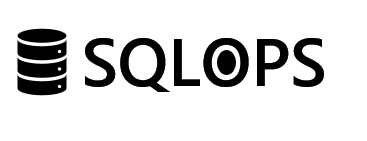Introduction
In today’s fast-paced business environment, automation stands as a critical component of efficient data management and workflow optimization. SQL Server, with its robust data management capabilities, forms the backbone of many organizations’ data strategies. When integrated with Microsoft Power Automate, SQL Server’s potential is exponentially expanded, allowing for the automation of repetitive tasks, streamlined data processes, and enhanced decision-making. This guide delves into the synergies between SQL Server and Power Automate, offering insights into how businesses can harness these tools to automate their data workflows.
Understanding Power Automate
Power Automate is a service offered by Microsoft that enables users to create automated workflows between applications and services. These workflows can automate tasks, synchronize files, collect data, and more, without the need for manual intervention.
Why Integrate SQL Server with Power Automate?
Integrating SQL Server with Power Automate opens a myriad of possibilities for automating data processes, including:
- Data Synchronization: Automatically sync data across different systems in real-time.
- Alerts and Notifications: Set up instant alerts for specific data changes or thresholds in SQL Server.
- Data Validation and Cleanup: Automate the process of checking data integrity and performing cleanup tasks.
- Report Generation and Distribution: Automate the generation and distribution of reports based on SQL Server data.
Setting Up SQL Server for Integration with Power Automate
Before diving into automation, ensure your SQL Server is configured to connect with Power Automate. This involves setting up the necessary permissions and ensuring your network and firewall settings allow for external connections.
Building Automated Workflows with SQL Server and Power Automate
Step 1: Trigger Events
Define the events in SQL Server that will trigger your automated workflows. Triggers can be set for a variety of scenarios, such as new data entries, updates, or specific data value conditions.
Step 2: Design the Workflow
Utilize Power Automate to design the flow of your automation. This may involve specifying actions such as sending emails, updating records in other applications, or generating notifications.
Step 3: Implement Actions
Configure the actions to be taken once a trigger event occurs. Power Automate offers a wide range of actions, from simple data manipulations to complex logic implementations.
Step 4: Monitor and Refine
After deploying your automated workflows, monitor their performance and impact. Use insights gained from this monitoring to refine and optimize the workflows for better efficiency and effectiveness.
Best Practices for Automation
- Ensure Data Security: Always consider the security implications of your automated workflows, particularly when handling sensitive data.
- Optimize for Performance: Design your workflows to minimize resource consumption and avoid potential bottlenecks.
- Keep It Simple: Start with simple automations and gradually expand as you become more comfortable with the tools.
Case Study: Streamlining Financial Reporting
A financial services firm used SQL Server and Power Automate integration to automate their monthly financial reporting process. Previously manual and time-consuming, the new automated workflow pulls data from SQL Server, generates a comprehensive report, and distributes it to stakeholders automatically. This not only saved time but also ensured timely access to critical financial insights.
Conclusion
Integrating SQL Server with Power Automate offers a powerful avenue for automating data workflows, significantly reducing manual effort and enabling organizations to focus on strategic data analysis. By harnessing the capabilities of these tools, businesses can achieve greater efficiency, accuracy, and decision-making speed.
Explore how integrating SQL Server with Power Automate can revolutionize your data workflows. For more insights and assistance, reach out to SQLOPS and unlock the full potential of your data through automation.