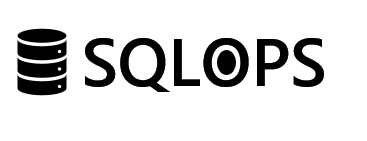Introduction
Efficient data transformation is a cornerstone of effective business analytics. This blog post provides a detailed guide on automating these workflows using PowerBI and SQL Server, aiming to enhance your analytics processes with practical steps.
Step 1: Establish Your Data Foundation in SQL Server
Start by setting up your database environment to support automated workflows.
1.1. Design Your Database Schema
- Ensure your SQL Server database schema supports your data transformation and analysis needs. This might involve normalizing data to reduce redundancy or denormalizing it to improve query performance.
1.2. Populate Your Database
- Import your initial datasets into SQL Server. Use SQL Server Integration Services (SSIS) or bulk insert commands to efficiently load large volumes of data.
Step 2: Connect PowerBI to SQL Server
PowerBI will be your front-end tool for data analysis and visualization.
2.1. Establish a Data Connection
- In PowerBI Desktop, select “Get Data” and choose “SQL Server.” Enter your database credentials and select the tables or views you wish to import or connect directly for real-time analysis.
2.2. Optimize Data Import
- Consider using SQL Server views to pre-filter or pre-aggregate the data, minimizing the volume of data imported into PowerBI and improving performance.
Step 3: Automate Data Transformation Using Power Query
Power Query in PowerBI simplifies data transformation with an intuitive interface and advanced data manipulation capabilities.
3.1. Apply Transformations
- Use Power Query to clean, reshape, and enrich your data. Common transformations include removing duplicates, changing data types, and splitting columns.
3.2. Create Custom Queries for Reuse
- For transformations you find yourself repeating across different projects, save custom queries as functions within Power Query for easy reuse.
Step 4: Implement Advanced Data Processing with SQL Server
For complex transformations that are difficult to manage in Power Query, turn to SQL Server’s powerful processing capabilities.
4.1. Use Stored Procedures
- Develop SQL Server stored procedures for complex data manipulation tasks. This could involve data cleansing, complex joins, or data aggregation that is more efficiently done within the database.
4.2. Schedule Stored Procedures
- Automate the execution of these stored procedures using SQL Server Agent. Set them to run at regular intervals, ensuring your data is always pre-processed for analysis in PowerBI.
Step 5: Refresh PowerBI Reports Automatically
Ensure your PowerBI reports and dashboards are always up-to-date with the latest data.
5.1. Set Up Scheduled Refresh
- In PowerBI Service, configure scheduled refresh for your reports. This ensures PowerBI automatically updates visualizations based on the latest data in SQL Server.
5.2. Monitor Refresh Success
- Keep an eye on the refresh history within PowerBI Service to catch and troubleshoot any issues promptly.
Conclusion
Automating data transformation workflows with PowerBI and SQL Server not only saves time but also enhances the accuracy and reliability of your data analytics. By following these steps, you can set up a streamlined, efficient process that frees you to focus on deriving insights and making informed business decisions.
Ready to streamline your data analytics processes? SQLOPS is here to help. Our expertise in PowerBI and SQL Server can transform your data transformation workflows into an automated, efficient system. Contact us today to get started.